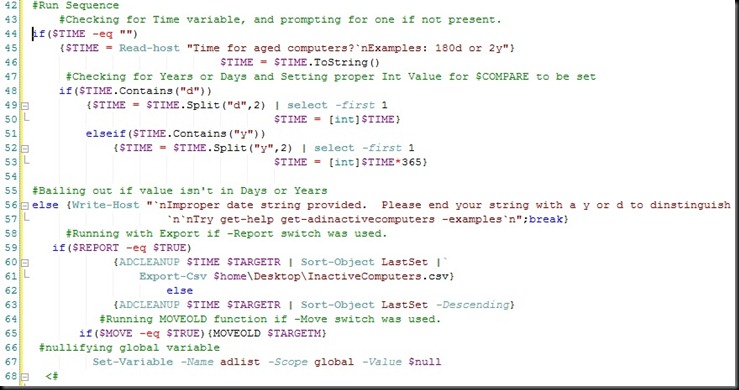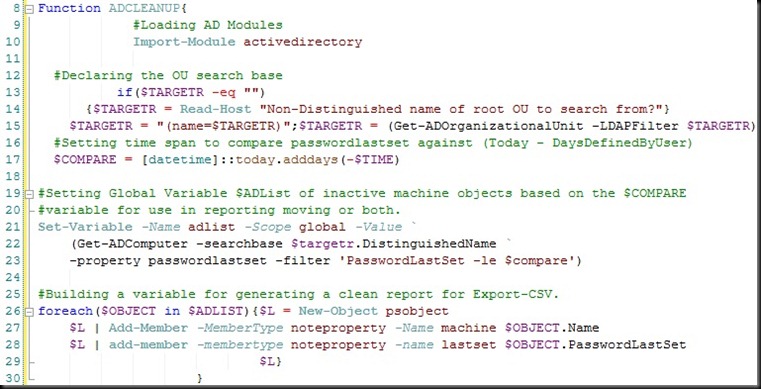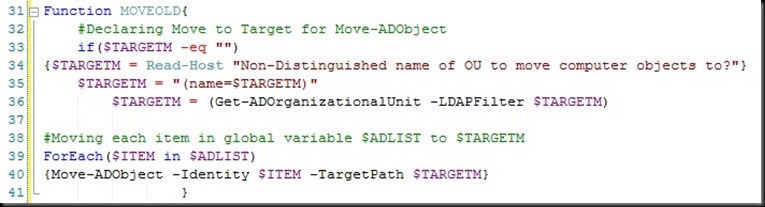So I was in Tennessee on Sunday for Easter, and the conversation came up regarding scripting and programming. Now I’ve heard a lot of people discuss scripting with a sense of unapproachable grandeur and well, nothing could be further from the truth. Some scripting languages share objects/classes/methods etc. as your more robust programming languages, but quite honestly, it’s just a method for causing objects to behave in a sequenced manner according to your wishes. Not much different than a script an actor might read from.
Much like actors, who perform better for certain roles, script languages have better fits in certain areas than others. I intend for this to be a multipart post to discuss different script languages moving forward, but lets start with the basics. I’m going to break down 4 popular, widely used, scripting languages and show a few simple examples of them at work.
“Well, how is that different than a program?”
Well, the primary reason they are different is programming yields binary files. Essentially all the coding you do is then changed into unreadable machine code that performs what the developer intended.
Scripting is code that tells a binary file what to do. The binary file that reads the script is called an interpreter. So it will dynamically take code that is human readable and translate it to the computer.
Scripting is very versatile, but generally speaking you aren’t creating anything, only controlling what presently exists. More sophisticated shells (bash, PowerShell) will allow you to extend functionality of current commands etc., but generally speaking it’s still scripting unless it results in a new program all together.
In the end, the dynamic nature of scripting makes it a preferable solution for real time solutions, and automation in computer infrastructures. It’s also considerably easier to debug and resolve issues as there aren’t lengthy compile processes between build outs. However, there are times when a script just won’t cut it and you need to build an application.
Batch Editing {
Let’s start with one that a lot of people in the windows world are already very familiar with and start establishing an idea of what a script is.
With batch editing, the .bat extension identifies to the interpreter that the file is to be read as a script by the command shell. Anything you can do within the cmd prompt can be sequenced and completed in a batch file. It’s read sequentially line for line and accepts GOTO statements as well as IF clauses and LOOPs.
Let’s break down a simple batch file I use for drive mounting and dismounting at login:
|
@echo off Rem Check for Corporate connection Rem Drive Mounter Rem Drive Umounter :END |
I just want to focus on 4 things here.
- Sequence
- Command usage
- Output usage
- Conditional logic
Sequence:
As a batch file is read by the command shell its read line, by line. This is equivalent to someone typing these commands one after another. If you wish to jump around in the script you can use GOTO or RETURN.
The commands “net” and “ping” should be familiar commands to any windows administrator. They are all part of the native shells command base. This is fairly standard in any shell scripting which is more akin to controlling commands than objects.
As with all scripts there is an output to be utilized. When you are building a sequence it’s important to check for a return and respond accordingly. An example of output capture here is done with %errorlevel% which is a standard output variable with the command shell. It’s also possible to declare variables inside a batch file using SET VARIABLE = STRING/ACTION/STATEMENT (that’s a bit beyond scope for what I’m covering here). You will also notice I tail most statements with a > nul. What’s being done here is called a redirect, that is, redirecting the output to a file or another command, in this case a null value which causes no console output.
Finally conditional statements. As it’s name implies, it’s a statement that checks for a certain condition. In this short script we are checking if the value of our %errorlevel% variable is equal to 0. This is defined by the conditional IF. So what we are asking the script here is, if ping has no errors GOTO MOUNT, else GOTO UMOUNT.
So what does this batch file do?
It calls the command shell, requests that it pings addresstoping 1 time and if there is no errors (destination is reachable) it goes to mount the network drives to the local machine. If the host is unreachable it clears potential instances of those drive mappings and then closes out.
If you want more information on batch commands and batch in general, read up.
} gnitidE hctaB
In my next post(s) I will give some examples of Bash scripting, PS scripting, and VB scripting. I will also dedicate more focus towards them and try to explain their strong points and usages.
Stick to the Script Parts 1 – 4:
- Stick to the Script…
- Stick to the script #!/BIN/BASH…
- Stick to the script CreateObject(“Wscript.Shell”)…
- Stick to the Script PS C:> PowerShell …