I have a lot going on right now, so I don’t and can’t really make a large post at this time. However I wanted to share a quick link with anyone who reads:
If you aren’t familiar with them, this is a pretty good resource to brush up on them.
I have a lot going on right now, so I don’t and can’t really make a large post at this time. However I wanted to share a quick link with anyone who reads:
If you aren’t familiar with them, this is a pretty good resource to brush up on them.
So I haven’t written anything even mildly technical lately so I thought I’d show a small script I use to copy and restore my scripts and PowerShell profile across multiple machines. It’s fairly straight forward. It will backup my scripts directory from my desktop and PowerShell folder from my documents directory; and recreates the the folder structure in the directory the script is run from.
Conversely it will restore as well provided the content exists. It is USER specific, so if you use multiple user id’s like I do, it’s important that you manage them accordingly.
Option Explicit
On Error Resume Next
Dim oWShell, oFSO, oNet
Dim strCurUser, strSourceDrive, strTargetDrive, strOption, strMsg
Set oWShell = CreateObject("Wscript.Shell")
Set oFSO = CreateObject("Scripting.Filesystemobject")
Set oNet = CreateObject("Wscript.Network")
strCurUser = oNet.UserName
strTargetDrive = Left(WScript.ScriptFullName, Len(WScript.ScriptFullName)- _
Len(WScript.ScriptName)) & strCurUser
strSourceDrive = oWShell.ExpandEnvironmentStrings("%userprofile%")
strMsg = "Filecopy Summary: "& vbcrlf
strOption = LCase(InputBox("Restore|Backup"))
Select Case strOption
Case "restore" Call Restore()
Case Else Call Backup()
End Select
WScript.Echo strMsg
'-------------------
Function Backup()
Dim strScripts, strPShell
strScripts = "\Desktop\Scripts" : strPShell = "\Documents\windowspowershell"
If Not CreateFolder(strTargetDrive & strScripts) Then
strMsg = strMsg & "Failed Creating: "& strTargetDrive & strScripts & vbCrLf
Else
strMsg = strMsg & "Created: " & strTargetDrive & strScripts & vbCrlf
End If
If Not CreateFolder(strTargetDrive & strPShell) Then
strMsg = strMsg & "Failed Creating: "& strTargetDrive & strPShell & vbCrLf
Else
strMsg = strMsg & "Created: " & strTargetDrive & strPShell & vbCrlf
End If
If Not CopyFolder(strSourceDrive & strScripts, strTargetDrive & strScripts) Then
strMsg = strMsg & "Failed to Copy: " & strSourceDrive & strScripts & vbCrLf
Else
strMsg = strMsg & "Copied: " & strSourceDrive & strScripts & vbCrLf
End If
If Not CopyFolder(strSourceDrive & strPShell, strTargetDrive & strPShell) Then
strMsg = strMsg & "Failed to Copy: " & strSourceDrive & strPShell & vbCrLf
Else
strMsg = strMsg & "Copied: " & strSourceDrive & strPShell & vbCrLf
End If
End Function
'-------------------
Function Restore()
Dim strScripts, strPShell, temp1, temp2
strScripts = "\Desktop\Scripts" : strPShell = "\Documents\windowspowershell"
temp1 = strSourceDrive : temp2 = strTargetDrive
strTargetDrive = temp1 : strSourceDrive = temp2
If Not CreateFolder(strTargetDrive & strScripts) Then
strMsg = strMsg & "Failed Creating: "& strTargetDrive & strScripts & vbCrLf
Else
strMsg = strMsg & "Created: " & strTargetDrive & strScripts & vbCrlf
End If
If Not CreateFolder(strTargetDrive & strPShell) Then
strMsg = strMsg & "Failed Creating: "& strTargetDrive & strPShell & vbCrLf
Else
strMsg = strMsg & "Created: " & strTargetDrive & strPShell & vbCrlf
End If
If Not CopyFolder(strSourceDrive & strScripts, strTargetDrive & strScripts) Then
strMsg = strMsg & "Failed to Copy: " & strSourceDrive & strScripts & vbCrLf
Else
strMsg = strMsg & "Copied: " & strSourceDrive & strScripts & vbCrLf
End If
If Not CopyFolder(strSourceDrive & strPShell, strTargetDrive & strPShell) Then
strMsg = strMsg & "Failed to Copy: " & strSourceDrive & strPShell & vbCrLf
Else
strMsg = strMsg & "Copied: " & strSourceDrive & strPShell & vbCrLf
End If
End Function
'-----------
Function CreateFolder(strFolder)
On Error Resume Next
Dim FolderArray, Folder, Path, booErr
FolderArray = Split(strFolder,"\")
For Each Folder In FolderArray
If Path <> "" Then
If Not oFSO.FolderExists(Path) Then
oFSO.CreateFolder(Path)
End If
End If
Path = Path & LCase(Folder) & "\"
If Err.Number <> 0 Then
booErr = True
End If
Next
If booErr Then
CreateFolder = False
Else
CreateFolder = True
End If
End Function
'-----------
Function CopyFolder(strSource, strDest)
On Error Resume Next
If oFSO.FolderExists(strDest) Then
oFSO.DeleteFolder strDest, True
End If
oFSO.CopyFolder strSource, strDest, True
If Err.Number <> 0 Then
CopyFolder = False
Else
CopyFolder = True
End If
End Function
There you go, a bit lacking on the sophistication side of things, but it gets the job done for me. Feel free to modify the script for your own personal file backup needs, it can really help to streamline the process.

Little feet, marked for measurements, and a smiley face. Round one of my little girls corrective equipment collection begins.
Is addictive…. link
But seriously, the game is absolutely a blast. RPG meets Tower Defense meets Hack and Slash… I’d write more, but I’m going to go back and play.
So I hit up a friend of mine at work to write a quick write up and example of batch scripting; which he leverages heavily administratively, and here’s the result:
For me, batch is the quickest and easiest way to automate most tasks for server administration. These tasks can be completed by leveraging built-in commands, resource kit executables, and other Microsoft/SysInternals type tools. I would like to begin at the beginning, but if I had that much patience I would have learned a real scripting language, so I will start in the middle.
Step 1 is figuring out how to get information you need to manipulate out of the command line, here’s a good start:
http://technet.microsoft.com/en-us/library/cc778084(v=ws.10)
http://www.microsoft.com/en-us/download/details.aspx?id=17657
http://technet.microsoft.com/en-us/sysinternals/bb842062.aspx
Step 2 is formatting and passing that information to additional tools and/or parsing the results for review, (done by the batch itself).
Scenario: You have a directory on a server containing many user profiles. Under these profile directories is a ‘cache’ directory that you want to erase every night. User profiles are create/deleted on a regular basis, so creating a static batch of RMDIR commands is not an option.
C:\Users>dir
Volume in drive C has no label.
Volume Serial Number is B043-A733Directory of C:\Users
07/03/2012 07:20 AM <DIR> .
07/03/2012 07:20 AM <DIR> ..
07/03/2012 07:17 AM <DIR> Andy
07/03/2012 07:17 AM <DIR> Curtis
07/03/2012 07:17 AM <DIR> Daniel
07/03/2012 07:17 AM <DIR> Mark
You want to run the command: rmdir /s /q c:\users\<insert username>\cache, where the username is dynamically pulled from the current c:\users directory. First, tweak your command with any available options/flags that give you an output that is easier to work with. In this case, the /b (brief) flag for DIR will strip the output of any extra format.
C:\>dir c:\users /b
Andy
Curtis
Daniel
Mark
We will reference the output from this command as a single string variable per line, so removing header formatting and unnecessary columns is ideal. For this script I’ll be using a FOR loop; there are several different types of FOR loops in DOS, though I use /F (filenameset) almost exclusively. Typing FOR /? from a command prompt will give you the full list of options, but we will focus on the two that read from either a text file or a command output. From the FOR /? help:
FOR /F [“options”] %variable IN (file-set) DO command [command-parameters]
FOR /F [“options”] %variable IN (‘command’) DO command [command-parameters]
The “options” I most commonly use are “tokens” and “delims”, to specify which column(s) to read from, and what character(s) delimit columns (blank space is the default delimiter). We narrowed down the output to only one column, so “delims” will not be used in this example, and there is only one token available.
@echo off for /f “tokens=1” %%a in (‘dir c:\users /b’) do (rmdir /s /q c:\users\%%a\cache)
Lets take a closer look at each component of the for loop and what it is doing:
for /f
Perform an action for every line in a text output
“tokens=1”
Identify the first word on every line (tokens=2 would be the second word, etc)
%%a
Reference that first word of every line as %%a
in (‘dir c:\users /b’)
The text output we are reading from is the command ‘dir c:\users /b’
you can also read a text file instead of command output by removing the single quotes,
IE: for /f “tokens=1” %%a in (serverlist.txt)
do (actions)
action(s) to be performed for every line
Now this batch is ready to be added as a scheduled task and automatically delete the specified cache directories every night. You can create the scheduled task via command line as well, but I don’t see much of a need for that in this case. As much as I enjoy automation and CLI, I typically avoid both when they are not the quickest way to get the job done.
I know quite a few people who wouldn’t want this robot at their dinner table….
A father buys a lie detecting robot that slaps a person when he lies. The father decides to test it out on his son at supper.
“Where were you last night?”
“I was at the library.”
The robot slaps the son.
“Okay…I was at a friend’s house.”
“Doing what?” asks the father.
“Watching a movie; ‘Toy Story.'”
The robot slaps the son.
“Okay…it was porn!” cries the son.
The father yells, “What? When I was your age, I didn’t know what porn was!”
The robot slaps the father.
The mother laughs and says, “He certainly is your son!”
The robot slaps the mother.
bazziiing!
Alright, so if you read my previous post for AD to DB then this post will make more sense. However if you haven’t; then now would be a good time to… go ahead, I’ll wait.
Now one of the primary purposes I had for this data was to leverage it against my v_r_system view and determine which active assets are missing their client. Well that’s fine and good, but I had been in the habit of taking that data and then performing a DNS check for the entries using a Powershell script written by Jason Sandys. Originally I was using a vbscript I wrote to do so, but found his to be far more efficient since it made use for the DNS class in .Net. But I digress, the end result is that I had quite a few additional steps to determine which machines were active, and ready for remediation either locally by desktop support, or by my remote repair tools.
So, what to do? Why not query what I need, run the DNS check from a data set, then write the results back to my data warehouse? This script requires a few things:
Now that we have that out of the way lets discuss the variables that need to be modified here.
Alright, so there it is, now time for the code; which I want to apologize in advance for it’s wide column width (download):
#We expect errors for hosts we can't find, so running silently
$ErrorActionPreference = "SilentlyContinue"
#Configuring connection and query variables for the sql client adapter
$db = "sms_abc" #sccm database
$sqlsrvr = "SCCMDBServer" #sccm db Server Name
$db2 = "DataWarehouse" #Data Warehouse db
$sqlsrvr2 = "DataWarehouseServer" #Data Warehouse Server Name
$table = "ADtablefromDatawarehouse" #The table where AD data is stored
$sqlquery = "select sys.Name0 from $sqlsrvr.$db.dbo.v_r_system as sys join `
$sqlsrvr2.$db2.dbo.$table as adlist on adlist.ad_machine = sys.name0`
where DATEDIFF(d,passwordlastset,getdate()) <= 30 and Client0 = 0 or`
DATEDIFF(d,passwordlastset,getdate()) <= 30 and Client0 is null"
#Performing the query and writing to a data set
$sqlcon = New-Object System.Data.SqlClient.SqlConnection("Data Source=$sqlsrvr;Integrated Security=SSPI;Initial Catalog=$db;")
$cmd = New-Object System.Data.SqlClient.SqlCommand
$cmd.CommandText = $SQLQUERY
$cmd.Connection = $SQLCON
$sqladapter = New-Object System.Data.SqlClient.SqlDataAdapter
$sqladapter.SelectCommand = $CMD
$DS = New-Object System.Data.DataSet; $DS.Tables.Add("SQLQuery")
[Void]$sqladapter.Fill($DS.Tables["SQLQuery"])
$sqlcon.Close()
#Building new table in SQL for DNSQuery
$table = "NoClientDNSRecord"
$sqlcon = New-Object System.Data.SqlClient.SqlConnection("Data Source=$sqlsrvr2;Integrated Security=SSPI;Initial Catalog=$db2;")
$sqlcon.Open()
$cmd = $sqlcon.CreateCommand()
$cmd.CommandText = "drop table $table"
[Void]$cmd.ExecuteNonQuery()
$cmd.CommandText = "create table $table (Name varchar(150) not null Primary key,IP varchar(25), Reverse varchar(150), status varchar(50))"
[Void]$cmd.ExecuteNonQuery()
#Performing a DNS query against each machine in our SQL data set
foreach($row in $DS.Tables["SQLQuery"].rows){
$system = $row[0]
$sys = New-Object PSObject
$sysname = $system.ToLower().Trim()
$sys | Add-Member -MemberType NoteProperty -Name Name -Value $sysname
#Getting IP address for the host name
$sys | Add-Member -MemberType NoteProperty -Name IP -Value "-"
$sys.IP = [System.Net.DNS]::GetHostEntry($sysname).AddressList | select -First 1
$firstOctet = ($sys.IP -split "[.]")[0].Trim()
#Getting reverse address from dns for the host name
$sys | Add-Member -MemberType NoteProperty -Name Reverse -Value "-"
$sys.Reverse = [System.Net.DNS]::GetHostEntry($sys.IP).HostName | select -First 1
$sys.Reverse = ($sys.Reverse -split "[.]")[0].ToLower().Trim()
if ($sys.Reverse -eq $firstOctet){$sys.Reverse = "-"}
#Writing a status for the entry based on name and reverse lookups.
$sys | Add-Member -MemberType NoteProperty -Name Status -Value "-"
if ($sys.IP -eq "-") `
{$sys.Status = "Could not Resolve IP"}
elseif ($sys.Reverse -eq "-") `
{$sys.Status = "IP Address not found in reverse zone"}
elseif ($sys.Name -ne $sys.Reverse)`
{$sys.Status = "IP registered to another system"}
else `
{$sys.Status = "OK"}
#Writing values to SQL
$cmd.CommandText = "insert $table values ('$($sys.name)','$($sys.ip)','$($sys.reverse)','$($sys.status)')"; [Void]$cmd.ExecuteNonQuery()}
$sqlcon.close()
I’d recommend using PowerGUI for reviewing/modifying this code as it’s by far the best (free) powershell editor available.
Until next time, have a good one!
Nothing serious here, but I just can’t stop laughing at this RPG Motivational poster….
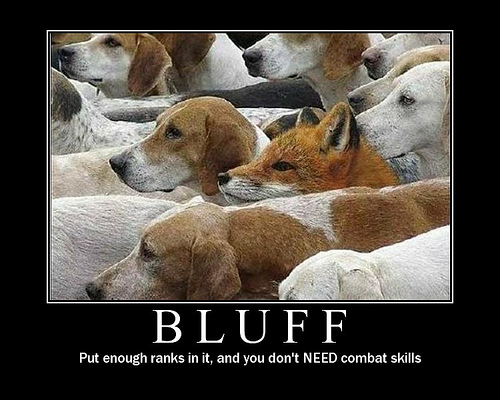
D&D Rogues get it…