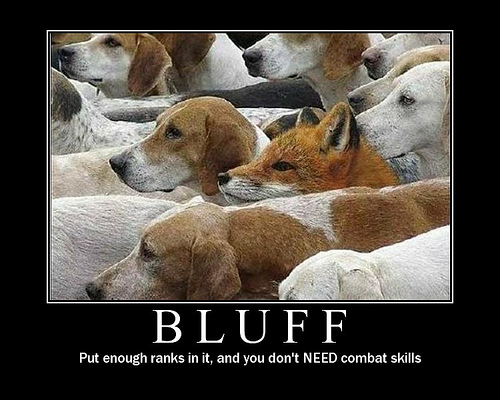Alright, so if you read my previous post for AD to DB then this post will make more sense. However if you haven’t; then now would be a good time to… go ahead, I’ll wait.
Now one of the primary purposes I had for this data was to leverage it against my v_r_system view and determine which active assets are missing their client. Well that’s fine and good, but I had been in the habit of taking that data and then performing a DNS check for the entries using a Powershell script written by Jason Sandys. Originally I was using a vbscript I wrote to do so, but found his to be far more efficient since it made use for the DNS class in .Net. But I digress, the end result is that I had quite a few additional steps to determine which machines were active, and ready for remediation either locally by desktop support, or by my remote repair tools.
So, what to do? Why not query what I need, run the DNS check from a data set, then write the results back to my data warehouse? This script requires a few things:
- Working, integrated credential for querying the SCCM DB; and permission to drop, insert, and create for the DB warehouse.
- Table within the data warehouse with the AD data provided with my AD to DB script to join against the SCCM DB data.
- Established linked servers between the two databases to perform the join (stored query in the script calls the join from the SCCM DB server, so the link is required there)
Now that we have that out of the way lets discuss the variables that need to be modified here.
- $db – SCCM Database for the primary site server
- $sqlsrvr – SCCM Database Server Name
- $db2 – Data Warehouse DB
- $sqlsrvr2 – Data Warehouse Server Name
- $table – Data Warehouse AD Table
Alright, so there it is, now time for the code; which I want to apologize in advance for it’s wide column width (download):
#We expect errors for hosts we can't find, so running silently
$ErrorActionPreference = "SilentlyContinue"
#Configuring connection and query variables for the sql client adapter
$db = "sms_abc" #sccm database
$sqlsrvr = "SCCMDBServer" #sccm db Server Name
$db2 = "DataWarehouse" #Data Warehouse db
$sqlsrvr2 = "DataWarehouseServer" #Data Warehouse Server Name
$table = "ADtablefromDatawarehouse" #The table where AD data is stored
$sqlquery = "select sys.Name0 from $sqlsrvr.$db.dbo.v_r_system as sys join `
$sqlsrvr2.$db2.dbo.$table as adlist on adlist.ad_machine = sys.name0`
where DATEDIFF(d,passwordlastset,getdate()) <= 30 and Client0 = 0 or`
DATEDIFF(d,passwordlastset,getdate()) <= 30 and Client0 is null"
#Performing the query and writing to a data set
$sqlcon = New-Object System.Data.SqlClient.SqlConnection("Data Source=$sqlsrvr;Integrated Security=SSPI;Initial Catalog=$db;")
$cmd = New-Object System.Data.SqlClient.SqlCommand
$cmd.CommandText = $SQLQUERY
$cmd.Connection = $SQLCON
$sqladapter = New-Object System.Data.SqlClient.SqlDataAdapter
$sqladapter.SelectCommand = $CMD
$DS = New-Object System.Data.DataSet; $DS.Tables.Add("SQLQuery")
[Void]$sqladapter.Fill($DS.Tables["SQLQuery"])
$sqlcon.Close()
#Building new table in SQL for DNSQuery
$table = "NoClientDNSRecord"
$sqlcon = New-Object System.Data.SqlClient.SqlConnection("Data Source=$sqlsrvr2;Integrated Security=SSPI;Initial Catalog=$db2;")
$sqlcon.Open()
$cmd = $sqlcon.CreateCommand()
$cmd.CommandText = "drop table $table"
[Void]$cmd.ExecuteNonQuery()
$cmd.CommandText = "create table $table (Name varchar(150) not null Primary key,IP varchar(25), Reverse varchar(150), status varchar(50))"
[Void]$cmd.ExecuteNonQuery()
#Performing a DNS query against each machine in our SQL data set
foreach($row in $DS.Tables["SQLQuery"].rows){
$system = $row[0]
$sys = New-Object PSObject
$sysname = $system.ToLower().Trim()
$sys | Add-Member -MemberType NoteProperty -Name Name -Value $sysname
#Getting IP address for the host name
$sys | Add-Member -MemberType NoteProperty -Name IP -Value "-"
$sys.IP = [System.Net.DNS]::GetHostEntry($sysname).AddressList | select -First 1
$firstOctet = ($sys.IP -split "[.]")[0].Trim()
#Getting reverse address from dns for the host name
$sys | Add-Member -MemberType NoteProperty -Name Reverse -Value "-"
$sys.Reverse = [System.Net.DNS]::GetHostEntry($sys.IP).HostName | select -First 1
$sys.Reverse = ($sys.Reverse -split "[.]")[0].ToLower().Trim()
if ($sys.Reverse -eq $firstOctet){$sys.Reverse = "-"}
#Writing a status for the entry based on name and reverse lookups.
$sys | Add-Member -MemberType NoteProperty -Name Status -Value "-"
if ($sys.IP -eq "-") `
{$sys.Status = "Could not Resolve IP"}
elseif ($sys.Reverse -eq "-") `
{$sys.Status = "IP Address not found in reverse zone"}
elseif ($sys.Name -ne $sys.Reverse)`
{$sys.Status = "IP registered to another system"}
else `
{$sys.Status = "OK"}
#Writing values to SQL
$cmd.CommandText = "insert $table values ('$($sys.name)','$($sys.ip)','$($sys.reverse)','$($sys.status)')"; [Void]$cmd.ExecuteNonQuery()}
$sqlcon.close()
I’d recommend using PowerGUI for reviewing/modifying this code as it’s by far the best (free) powershell editor available.
Until next time, have a good one!