Just a link, but well done.
http://martinvalasek.com/blog/pictures-from-a-developers-life
Animated gifs to describe the day to day of a developer; or most personnel in an engineering level role of IT.
Just a link, but well done.
http://martinvalasek.com/blog/pictures-from-a-developers-life
Animated gifs to describe the day to day of a developer; or most personnel in an engineering level role of IT.
So this is a quick blog for a frustrating issue, that is actually very easy to resolve.
If you are on Windows Server 2012, and you’ve had to reinstall WSUS for any reason and receive the following error in your tmp log after attempting to finalize the installation:
2013-02-20 16:04:17 Creating default subscription.
2013-02-20 16:04:17 Instantiating UpdateServer
2013-02-20 16:04:19 CreateDefaultSubscription failed. Exception: System.Net.WebException: The request failed with HTTP status 503: Service Unavailable.
at System.Web.Services.Protocols.SoapHttpClientProtocol.ReadResponse(SoapClientMessage message, WebResponse response, Stream responseStream, Boolean asyncCall)
at System.Web.Services.Protocols.SoapHttpClientProtocol.Invoke(String methodName, Object[] parameters)
at Microsoft.UpdateServices.Internal.ApiRemoting.GetServerVersion()
at Microsoft.UpdateServices.Internal.DatabaseAccess.AdminDataAccessProxy.GetServerVersion()
at Microsoft.UpdateServices.Internal.BaseApi.UpdateServer.CreateUpdateServer(String serverName, Boolean useSecureConnection, Int32 portNumber)
at Microsoft.UpdateServices.Internal.BaseApi.UpdateServer..ctor(Boolean bypassApiRemoting)
at Microsoft.UpdateServices.Setup.StartServer.StartServer.CreateDefaultSubscription()
2013-02-20 16:04:19 StartServer encountered errors. Exception=The request failed with HTTP status 503: Service Unavailable.
2013-02-20 16:04:19 Microsoft.UpdateServices.Administration.CommandException: Failed to start and configure the WSUS service
at Microsoft.UpdateServices.Administration.PostInstall.Run()
at Microsoft.UpdateServices.Administration.PostInstall.Execute(String[] arguments)
It’s most likely an IIS issue.
Open the IIS console, delete the WSUS Site, and perform the post installation tasks again.

Something like that anyway….
I plan on posting more stuff in the future after things have normalized.
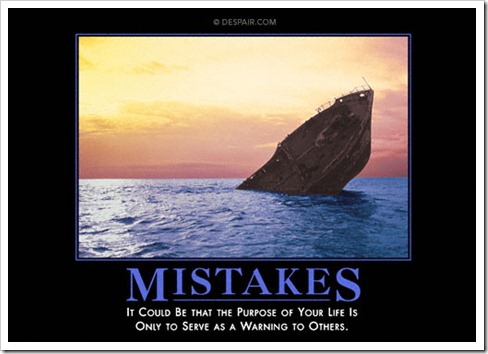
Soooo……
After GatherWriterMetadata SMS Writer status = FAILED_AT_PREPARE_BACKUP. SMS_SITE_BACKUP 2/4/2013 3:32:38 PM 8500 (0x2134)
Error: VSS_E_WRITERERROR_TIMEOUT. Error Code = 0x80,042,3f2. SMS_SITE_BACKUP 2/4/2013 3:32:38 PM 8500 (0x2134)
vssadmin list writers
hmmmm, it’s there. Let me check the sms_site_sql_backup service on the database servers.
Ok, lets check our permissions on the servers to make sure machines have local admin, share permissions, and that they have SA rights.
Hmmm, are the backup components installed on the SQL nodes?
They are, sorta, but aren’t installed on the static drives of our SQL server nodes, this is a problem…
So make sure it’s where it needs to be, like on SAN drives. Especially a SANS drive tied to SQL Cluster that will be failing over. You don’t want to manually re-point components; but in case you do (or in our case NEED to)…. here’s how:
Get on every drive that DOESN’T need sms site components installed to them and place NO_SMS_ON_DRIVE.SMS in their root.
Now open your registry on the site server and go to:
hklm\Software\Microsoft\SMS\Components\SMS_SITE_COMPONENT_MANAGER\Multisite Component Servers\<servername>\Installation Directory
Change this path to the preferred static drive on the respective servers. Now:
net stop sms_site_component_manager net stop sms_executive net start sms_site_component_manager
Now check sitecomp.log for your server name, verify the installation and connection. Now lets check the local drives of the component sql server and verify the installation path we declared earlier.
Is it there? If so, great, if not….
Open services and look for:
SMS_SITE_SQL_BACKUP_<site servername>
Go to properties and check it’s local path.
Stop the SMS_SITE_SQL_BACKUP_<site servername> service
Now open the registry and go to
hklm\System\CurrentControlSet\services\SMS_SITE_SQL_BACKUP_*\ImagePath
Specify the local drive and path you wish to use and now move the contents from the previous service to it’s new home.
You’ll need to verify and do the same for the log files:
hklm\Software\Microsoft\SMS\Tracing\SMS_SITE_SQL_BACKUP<site servername>\TraceFilename
Now:
Start the SMS_SITE_SQL_BACKUP_<site servername> service
Rinse, and repeat until they are where they need to be, and finally perform and verify the backup completes:
(from the site server)
net start sms_site_backup
and watch the smsbkup.log
Props to MS PFE Sean MAHONEEEEEEY! For his assistance
